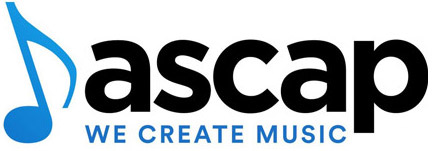Frequently Asked Questions
Explore answers to commonly asked questions about DanceTunes.io and enhance your user experience
The Demo Plan offers limited-time access to the DanceTunes platform, allowing you to explore its features and sample playlists showcasing various dance styles.
- Fade Down Songs: Yes
- Practice Tunes: Yes
- Pro Tunes: Yes
- Instructors' Profiles: Yes
- Social Practice Party Playlists: Yes
The Professional Plan provides full access to our extensive music library spanning various dance styles and genres.
You can create unlimited playlists tailored to your preferences and enjoy high-definition audio quality.
- Fade Down Songs: Yes
- Practice Tunes: Curated Playlists
- Pro Tunes: Competitor Playlists
- Instructors' Profiles: No
- Social Practice Party Playlists: No
Practice Tunes: These curated playlists are designed to aid your dance practice with various tempos and rhythms for focused training.
Pro Tunes: Tailored playlists for competitive dancers, featuring tracks suitable for routines and performances.
The Studio Plan includes all features of the Professional Plan, plus collaboration tools for instructors to create custom playlists for students.
Instructors can order songs in specific sequences for choreography and control song fades at desired moments.
Personalize lessons further by creating profiles and selecting music that aligns with your teaching style.
Moreover, the Studio Plan offers additional options for teachers to seamlessly select their preferred songs and show their exact order in the playlist, enhancing the teaching experience in the studio.
Additionally, the Studio Plan introduces Party Tunes Playlists designed for different social events and themes such as Holiday, Halloween, Disco, and more, adding a festive touch to your studio gatherings.
- Pro Tunes: Competitor Playlists
- Instructors' Profiles: Yes (Customize Lesson Music)
- Social Practice Party Playlists: Yes (Event Playlists)
- Instructions for Using Fade Down Songs: Instructors can enhance their lessons by utilizing the fade-down feature
Yes, you can upgrade or downgrade your plan at any time based on your evolving needs. Simply visit your account settings to make changes.
Yes, at the moment, we offer a limited-time free access with our Demo Plan.
The pricing for the Studio Plan is $24.99/month or $269.99/year with a discount for annual subscription..
The pricing for the Professional Plan is $14.99/month or $159.99/year with a 10% discount for annual subscription.
Yes, you can cancel your subscription at any time. The cancellation will be effective at the end of your current billing cycle.
Once you subscribe, you can access your playlists and songs through your account dashboard on our website or the DanceTunes mobile app.
We regularly update our playlists to keep them fresh and engaging, ensuring you have a dynamic selection of songs to choose from.
To adjust the song duration for a seamless transition, navigate to your account settings and find the player settings. There, you can set the desired duration in minutes and seconds. In the player interface, the song's full length will be displayed, but it will gracefully fade down at your specified time, smoothly transitioning to the next track.
Playback Delay feature, located in the Player Settings, allows users to adjust the time interval between songs in a playlist. This feature is particularly useful for creating seamless transitions between songs, especially in Rounds Playlists where precise timing is important for maintaining the flow of the music.
Auto-Delete Playback automatically removes a song from the playlist after it has been played. This feature is commonly utilized in scenarios such as dance studios, where maintaining a specific order of songs is essential. By automatically deleting songs after playback, users can ensure that the playlist remains organized and follows the desired sequence.
To save a playlist, users can simply create their desired list within the main playlist interface and click on the "+" sign. Saved playlists can be accessed in the user's account settings under "My Playlist." From there, users have the flexibility to modify the playlist order by dragging songs, import playlists into the player with a single click using the "+", delete playlists, clear playlists, or add individual songs to the main playlist.
The speed control feature allows users to adjust the playback speed of all songs in the playlist. This can be done using the scroller located at the center of the player interface. Users can increase or decrease the speed as desired to match their preferences or requirements.
To delete a song from the main playlist, users can simply click on the "x" sign located on the right side of the song's name. This action will remove the song from the playlist, allowing users to maintain a curated selection of music.